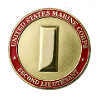HLL FPS and Graphics boost!
- Welcome to the PBS GAMETEAM's website, WE ARE RECRUITING. JOIN US and get a FREE VIP slot on our servers! -
- Our Thanks to Adaari, balz, hal, Bron,Yordy,Jonathan,Jozsef,BradJerney, wenz,Martin,Barry,chris, Ruben, Itsvan, Marko, Lan, Valter, Erik, joe, Matthew, Alois, Graig, Jason, caveman,Edwards, Jaimie, Ondre, Toby,Google, Phill, Gchrome,cramer,Rick,Jermey, lucas, kold, Roberto, Farq,Xiaton, Karlo, Rainman, Erik, Andrea and a very special thanks to our great premium members: Pon, Smekkes, Muttonchop,Krabbepote, Stoommeester, arjan, Xillax, Kapsta, Alexander,Duck, HausserBG, Bravecoward, Reint,Bas,Batuhan, Gunnar,Nuttycake,CJ Mini,tworooms,Jeffrey, Swag, Waverider, Sheepfarmer and Oberfield!for supporting the PBS GAMETEAM! -
- Do you like our servers or site? Support us on this page -
- Do you have a question? contact us -
- Join our Discord! -
- Check our latest news about our PBS games on this link -
- Would you like to donate for our servers? Please check this link -
- We are the best HLL, ARMA, BB, RS2, MW3 community out there! Sign up today! -
- Like us on Facebook! -
- Like us on Twitter! -
- We have many new wars! Check and signup here pls -
- Join our latest community event #here! -
- This topic has 15 replies, 7 voices, and was last updated 8 months, 2 weeks ago by
 Bullgoren.
Bullgoren.
-
AuthorPosts
-
-
29/03/2021 at 11:59 #63862
Hi Guys,
I tried to see if this has already been posted but couldnt find anything. This difers to the recently added youtube video under HLL tips.
Before these adjustments my FPS would go between 95-144. After the adjustments this increased to 140-170 FPS.
Since I started playing HLL I have issues getting the visuals of the game right.
Based on recommendations to edit engine.ini manually and add some settings I do get the graphics as perfect as they can.
Having read others have issues getting the graphics crisp having the right anti-aliasing and recommendations to press apply every time when you start the game I tried to see what to do to get the same visual fidelity I have now, starting from a fresh HLL install.
(I understand the performance is being worked on by further game optimizations in future)
But here I will be focusing on best visuals.
The first thing to do is to backup all current game settings when you already have settings done to be able to revert to the current settings.
Video, Audio and game settings including key-bind settings and settings for used load-outs are saved in INI files which are stored in this location:
C:\Users\\AppData\Local\HLL\Saved\Config\WindowsNoEditor
(Where needs to be replaced with your windows username)
BACKUP all ini files to another location. When not satisfied with the results, you can always copy back the INI files to restore the settings as they were.
2) To reset all game settings: delete all INI files in the folder mentioned above. Be sure HLL is not running.
3) Start HLL. A new set of INI files will be created with default settings.
4) Make all the needed changes in the game settings menus.
At least use these settings:
VIDEO:
– Fullscreen mode: FULLSCREEN
– Fullscreen resolution: 2560×1440 (or use your native monitor resolution)
– All quality settings to: EPIC
– Anti-aliasing method: CLARITY TAA
– Motion blur: OFF
(apply settings)
AUDIO:
– Audio quality: EPIC
5) Join a game. Take an empty server and use always the same map to test visuals.
For me, a good location is HILL400, allies side, bottom HQ
There go to the house at the border of a field having trees in the distant and muddy ground.
6) Quit HLL
7) Go to C:\Users\\AppData\Local\HLL\Saved\Config\WindowsNoEditor
Open ENGINE.INI in a text editor and add this at the end of the file contents:
[SystemSettings]
r.DefaultFeature.AntiAliasing=2
r.TemporalAACurrentFrameWeight=0.2
r.TemporalAASamples=16
r.TemporalAASharpness=0.7
r.Tonemapper.Sharpen=0.8
r.PostProcessAAQuality=4
r.Upscale.Quality=0
r.SceneColorFringeQuality=0
r.Tonemapper.GrainQuantization=0
r.Tonemapper.Quality=0
r.EyeAdaptation.MethodOveride=0
r.EyeAdaptationQuality=1
r.AmbientOcclusionRadiusScale=0
r.AmbientOcclusionLevels=0
r.ReflectionEnvironment=1
r.Atmosphere=0
r.DetailMode=0
r.RefractionQuality=0
r.BloomQuality=2
r.Streaming.MipBias=1.0
r.MaterialQualityLevel=0
r.SSS.Scale=0
r.SSR=0
r.MaxAnisotropy=2
r.LightShaftQuality=0
r.TessellationAdaptivePixelsPerTriangle=8
r.ParticleLightQuality=0
r.LightMaxDrawDistanceScale=1
r.ParticleLODBias=1
r.DepthOfFieldQuality=0[/script/engine.engine]
bEnableMouseSmoothing=False
r.TonemapperOutputGamut=0.65
r.Color.Mid=0.65GameUserSettings.ini
[ScalabilityGroups]
sg.ResolutionQuality=100.000000
sg.ViewDistanceQuality=3
sg.AntiAliasingQuality=3
sg.ShadowQuality=1
sg.PostProcessQuality=1
sg.TextureQuality=2
sg.EffectsQuality=2
sg.FoliageQuality=1
sg.ShadingQuality=1Steam Set Launch parameters for insane fps boost (25+):
-dx12 -high -USEALLAVAILABLECORES -malloc=system -refresh 144 -NOTEXTURESTREAMING
You might want to remove “dx12” before joining Foy, because it always make it crash on this map, otherwise it’s worth it. And set “-refresh 144” to your monitor”s refresh rate (60hz, 120hz, 144hz, etc. I use 144).
Also, set HLL.exe proprieties to launch as administrator, disable “full screen optimization” and set compatibility for Windows 8 (even if you play on Windows 10).
Final tip, go to Steam\steamapps\common\Hell Let Loose\HLL\Content\Movies and delete the 2 intro clips for more stability and less stuttering (aparently, the in-game video player is bugged and impacts game performance). You can always check game files to re-download them if you want, they only take like 1.2MB.
Credit goes to: https://www.reddit.com/r/HellLetLoose/comments/i2a897/my_settings_to_get_hll_in_best_visuals_not_blurry/ -
29/03/2021 at 12:02 #63891
-
29/03/2021 at 13:44 #63908
as far as I know, after the last update, the developers prohibited editing the ini file
-
30/03/2021 at 10:24 #63939
as far as I know, after the last update, the developers prohibited editing the ini file
Don’t know about that – Mine is still changed.
-
02/04/2021 at 19:18 #64064
you can, …you just have to remove the tick “read-only” properties
-
02/04/2021 at 19:55 #64068
you can, …you just have to remove the tick “read-only†properties
So they can still cheat?
-
23/04/2021 at 08:22 #65307
yes, still a lot of foliage cheaters there…Â i mean if someone hears the loud footsteps on other side of hedge, ok, mg would sprayn pray, but if they headshot you with one shot(the first shot) from a kar while both are moving…. no way if that happens often
-
07/01/2022 at 21:17 #80646
This guide is just amazing and still works with the newest update! Thank you for sharing.
I have now 60 fps with my old Geforce 1060 on max settings. (Before shadows on epic made a huge impact on my system. Now it’s on epic, 60 fps). Even the problem with the texture lags seems to be completely fixed which is especially for tanking or high speed movement important. I even didn’t fully applied the guide, only changed the launch parameter in Steam (without dx12 because it crashes), configured the properties of hll.exe and just deleted the movies. That’s it. No manual configuration of the ini-file so you still can just change the graphics settings in the options of the game. Thanks again, mate.
-
09/01/2022 at 21:43 #80763
Strangely, I only find Input.ini and GameUserSettings.ini in the folder… Am I doing something wrong?
-
20/01/2022 at 09:07 #81551
Strangely, I only find Input.ini and GameUserSettings.ini in the folder… Am I doing something wrong?
Same for me, guess they changed it with the last update.
-
04/03/2022 at 15:01 #84861
What I heard, the launch options are not working either. But I’m not sure.
-
10/03/2022 at 08:50 #85124
Thanks for the guide, as already mentioned the .ini file mentioned is no where to be found 🙁
Are there any other useful tips on boosting performance? I have a 1080ti an flutter around 120-130 but during congested parts i can drop as low as 20-30.
-
02/08/2022 at 12:36 #92706
Very helpful, thanks for this, Will test it out!
-
21/10/2024 at 22:27 #123191
Do you maybe have a tip aswell on how to apply setting for default microphone use, for some reason the game always picks a non existing microphone wich I always have to change each start up of the game * can’t find solution on the webs.
-
-
AuthorPosts
- You must be logged in to reply to this topic.